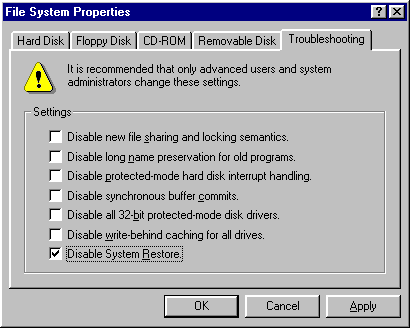One of the features of Windows XP/ME/Vista is a special backup utility called System restore. It automatically creates backups of important files and is used by the operating system to restore files on your computer in case they become damaged. The feature is enabled by default and it creates a hidden folder called _Restore or System Volume Information on each partition where it stores the data (these folders are updated when the computer restarts).
Although this is a desirable functionality, in some cases System restore should be temporarily turned off. A problem appears if a virus, infected file, or other malicious software is backed up. Therefore if you play around too much you can accidentally restore malicious software that will continue to poison your computer. This can happen even if you have a good antivirus program installed, because Windows prevents access to this folder by outside programs. You must disable the System restore utility to remove the infected files.
Windows XP
- Right click the My Computer icon on the desktop and select Properties. If you do not have My Computer icon you can accomplish the same thing by opening an application called System which is located in the Control Panel.
- Select the System restore tab and a window like the one below should appear.
- Put a check mark next to Turn off System restore on All Drives.
- Confirm with OK and you will be prompted to restart the computer. Choose Yes.
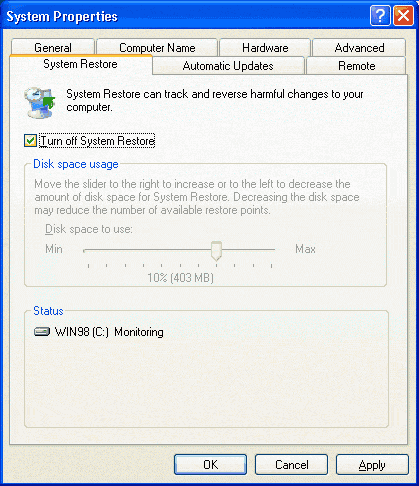
Windows ME
- Right click on the My Computer icon on your desktop and select Properties.
- Go to the Performance tab.
- Click the File System button.
- Select the Troubleshooting tab and you should see a window like the one below.
- Put a check mark next to Disable System restore.
- After you confirm with the OK button you will be prompted to restart the computer. Choose Yes.